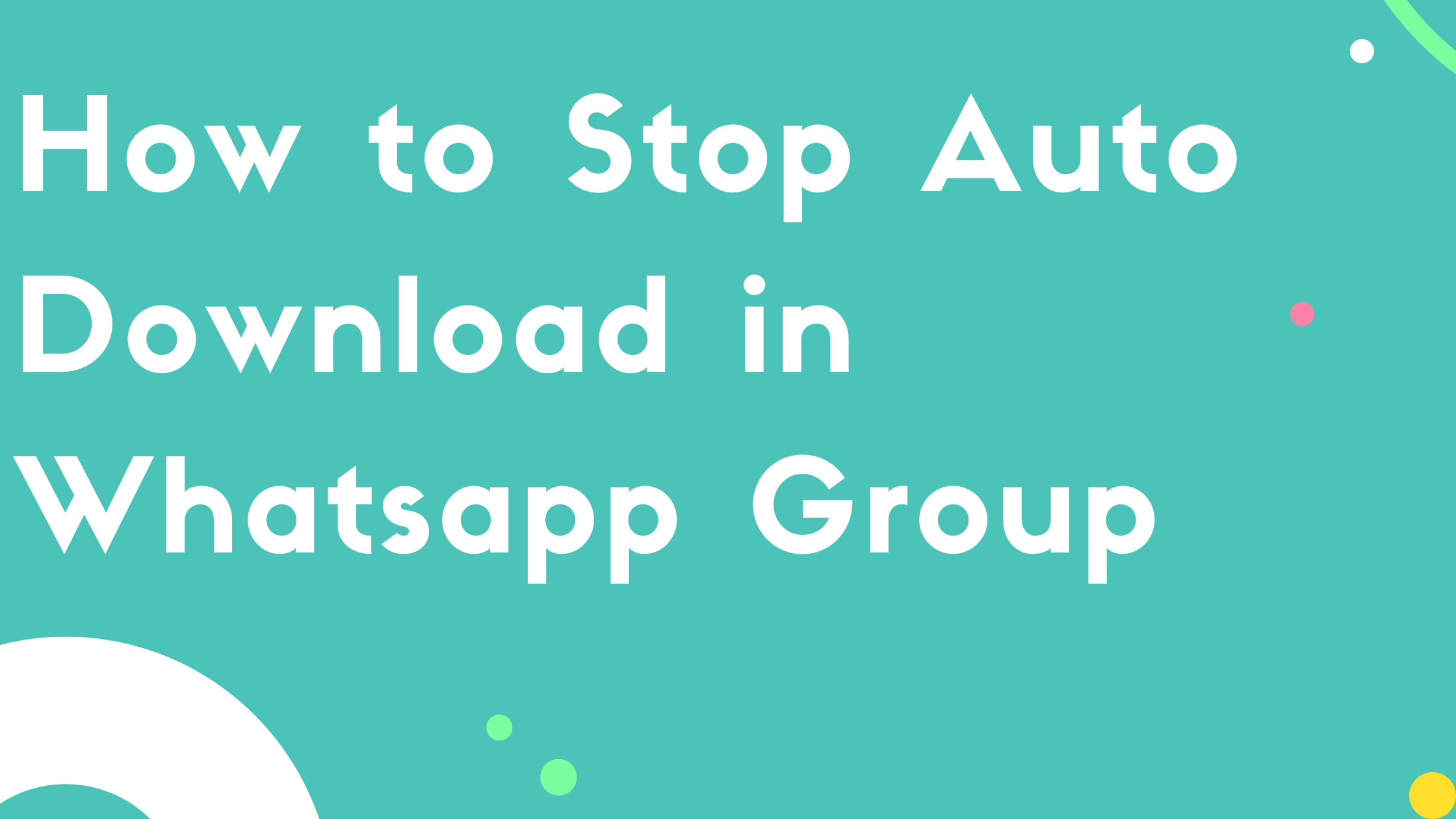I know why you’re here reading this article. You are tired of auto downloading and in this article, I’ll show you how to stop auto download in whatsapp group so you can protect your internet data.
As long as we are connected to WiFi it’s fine to continue downloading but when it comes to Cellular data it’s really worst moment where your data get lost after every minute by downloading useless videos that we are going to delete without watching because there is no use of spending time watching useless videos.
So let’s dive in today’s blog to find out how we can save our data and stop the auto downloading feature of WhatsApp.
How to Stop Auto Download in WhatsApp (Android)
Ok first we are going to talk about the step-by-step guide for stopping auto downloads of Whatsapp in Android. Here are the steps:
- Open Whatsapp App in Phone
- Click on 3 Dots on Top Right Corner
- Now Select Settings
- Go to Storage and Data
- From Media auto download section, select “When using mobile data”
- Disable Checkmarks and Click Ok
- Do the same for WiFi, Done
I know you might be wondering that it’ll be a rocket science to stop auto downloads but it’s not, it’s really simple to turn the media auto download off and now you’re data is safe from WhatsApp.
How to Stop Auto Download in WhatsApp (iPhone)
First we talk about Android and it’s really important to discuss the step-by-step for iPhone here since a lot of iPhone users run out of space most of the times as iPhone is really expensive device and buying more space or upgrading more often is not in everyone’s budget.
Now let’s see the step-by-step guide to stop auto download in Whatsapp for iPhone or iOS devices to protect the important space and data.
- Open WhatsApp for iPhone
- Tap on Settings from Buttom Right Corner
- Select, Storage and Data Menu
- From the Media Auto Download, open Photos
- Select Never and it’s Done
Boom! Just by following the steps mentioned above you can now stop audo downloads in WhatsApp and have to never forget about the data and space lose.
Conclusion
In this article, we have talked about how we can stop auto download option both in iPhone and Android devices. It’s really important thing that we keep this off when we are on Data and we ran out of storage.
Hope it satisfies your concern, if you have any questions related to it, feel free to ask us in comments and we’ll reply to you as soon as possible. Thanks for reading this and don’t forget to read out last guide: Extract phone numbers from Instagram